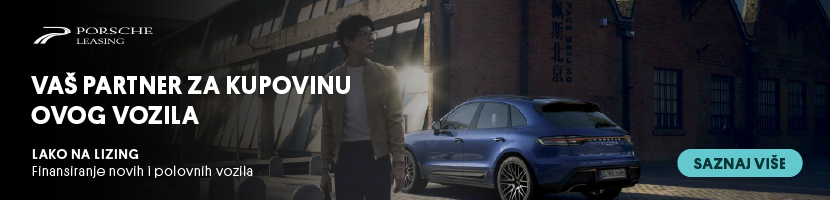Support pen drive, USB mouse, USB keyboard, USB sound card, and USB UPS etc.
Power button, One-touch-auto-video-backup button, Reset button
Suggested video output resolution: 1920 x 1080 (Full HD)
Recording Performance
QVR Desktop
Central Management System (QSCM Lite App)
QSCM Lite
Download and install for free from the QVR App Center to turn your NVR into CMS server
Central Management
Supports up to 256 channels and 16 servers
Dashboard
An interface that shows the current status and historical trends of key information
Apply-to-All Configuration
Some server settings can be synchronized by grouping identical NVR models, saving configuration time
Some recording settings can be synchronized by grouping identical camera models, saving configuration time
Event Management
Centrally receive events from multiple NVRs
View Layout
Centrally configure the view, adding the cameras from multiple NVRs
Multi-layer E-map
Centrally setup unlimited-layer E-maps for multiple NVRs
Easily find out the event location
Easily see the ongoing event status
Manage multiple e-maps by hyperlink
User Management
QSCM Lite users can be created and assigned to different user groups.
Each user group can have different permissions.
Quad-monitor Mode
Primary monitor: Select to show the live view, E-map, playback, and configuration page
Sub monitor: Select to show the live view and E-map
View Content
Flexibly view content from mixed camera videos and E-maps
Bookmark
Place a vertical thin bar and text details on video footage for easier event investigation
Multi Web Browsers Support
Supports Google Chrome, Internet Explorer, Mozilla Firefox on Windows
Full HD Local Display
Remote Monitoring (Windows)
Multi-server Monitoring
QVR Client: Supports max. 128 channels
Display Mode
Multi-channel, sequential and full screen display modes
dual display mode
Max. Channel Supported per Page
Up to 64 channels per page
E-map
Setup Multi-layer E-maps for multiple NVRs
Options to see the ongoing event status on QVR monitoring page (for dual display mode) or new window
On-screen Event Alert
Yes
Interactive Control Buttons
Manual recording, video snapshot, (
two-way) audio*, dewarping function for
fisheye cameras and
Panomorph lens, PTZ mode (including click & go, PTZ control, and
auto cruising
by preset position), preset position control, digital zoom, instant
playback, same-screen IP camera configurations, camera information
Options
Video window highlight when an event is triggered
Joystick Support
Joystick support for PTZ and preset position control
Remote Playback (Windows)
intelligent video analytics (IVA)
On-screen Event Alert
Yes
Playback and Speed Control with Shuttle Bar
Play, pause, rewind, fast forward, slow motion, frame by frame search
Interactive Control Buttons
Audio,
low bandwidth mode, video snapshot, IVA settings, dewarping function for
fisheye cameras and
Panomorph lens,
PTZ mode (including click & go, PTZ control, and auto cruising by
preset position), digital zoom, averagely time-divided playback, camera
information
Intelligent Video analytics (IVA)
Motion detection, missing object, foreign object, out of focus, and camera occlusion
Control
Preview videos with thumbnails
Drag an area on the video window to zoom in to see details
Recordings Export
Export multiple recordings to a client PC or NVR as standard
AVI/ MP4 file, different exporting resolutions supported
Options
Add a
digital watermark to exported recordings
QVR Client for Mac
QNAP Download Center and Mac App Store
Display Mode
Monitoring: Multi-channel, sequential and full screen display modes
Playback: Single-channel and full screen display modes
Max. Channel Supported per Page
Local monitoring: Up to 16 channels per page
Local playback: Single channel per page
On-screen Event Alert
Yes
Monitoring Control
Audio, PTZ control (including optical zoom, focus control and preset position control), digital zoom
Search Mode
By date & time, timeline, and event
Playback Control
Play, pause, rewind, different speed control, audio, digital zoom
Recordings Export
Export multiple recordings to Mac
Configuration
Open an additional browser window for configuration
Mobile Surveillance
Vmobile
Free download from the App Center (iOS) and Google Play (Android)
NVR Search
Yes, NVRs on the LAN can be easily searched
Display Mode
Mobile Monitoring: Multi-channel, sequential display mode
Mobile Playback: Single-channel display mode
Mobile Monitoring Control
PTZ control, digital zoom, pause, snapshot, stream selection, image share (ex. Mail, Facebook…)
Event Notification
Yes, event notifications will be sent from Multiple NVRs
Mobile Playback Control
Digital zoom, snapshot Play, pause, fast forward, go to previous file, go to next file
Audio
Yes
Recording
Video Compression
H.264/ MPEG-4/ M-JPEG/ MxPEG (depending on the camera models)
Recording Mode
-
Continuous/ scheduled/ manual recording
-
Alarm recording by multiple events
-
Pre-alarm (up to 300 sec) and post-alarm (up to 300 sec) recording
-
Round-the-clock recording and smart recording when user-defined stream is supported on the camera model
-
Edge recording
-
Auto snapshot
Megapixel Recording
Supports megapixel cameras (up to 40-megapixel)
File Format
AVI (QNAP codec is required for playback)
Recording Enhancement
Real-time digital watermarking
Download & Export
Download recordings via the QVR File Station, FTP, SMB/CIFS
Recordings export on local playback and remote playback (Windows and
Mac)
Advanced Event Management
Backup & Expansion
Remote Replication
Schedule video data backup to a NAS on the local network
Storage Expansion
Connect the VioStor NVR to a Turbo NAS via network to enlarge the total storage capacity of the VioStor NVR
Cloud Backup
Easily upload the data from the NVR to Amazon S3 or download the data from Amazon S3 to the NVR
Easy Configuration and Management
-
Auto configuration
Simplify system initialization with just a single click -
Network switch control
Easily setup camera IPs, manage PoE status and monitor traffic flow
QVR Desktop
-
Multi-window, multi-tasking
-
Intelligent desktop
Main menu, smart dashboard, drag-and-drop icons
File Station
-
Access files using web browsers, anytime and anywhere
-
Securely share files by URL
-
Upload large files
myQNAPcloud
-
Unique host name for VioStor NVR
-
Automatic port forwarding on a UPnP router
-
Cloud Backup
App Center
Download numerous free on-demand apps
License Upgrade
Flexibly expand the number of channels to meet your demands by purchasing additional licenses
https://license.qnap.com/ModelBrowse.html?cid=93
Security Management
Disk Management
Online RAID Capacity Expansion,
Online RAID Level Migration
HDD Utility
HDD S.M.A.R.T., bad blocks scan
Reliability
Network Service
Language Support
Client PC Requirement (Suggested system requirement for better video performance)
-
M-JPEG format (up to 16 channels ):
Dual core CPU 2.4GHz or above -
MPEG-4/ H.264/ MxPEG format (up to 16 channels ):
Quad core CPU 2.33GHz or above
* * For higher surveillance performance, please select more advanced PC models.
Memory
4 GB or above
Operation System
Microsoft Windows 7/ 8 or Mac OS X 10.7.x, 10.8.x, 10.9.x, 10.10.x
Web Browser
Microsoft Internet Explorer 10/11 (Windows PC, desktop mode, 32-bit)
Google Chrome 38.0.2125.104 m (Windows PC)
Mozilla Firefox 33.0 (Windows PC)
Network Interface
10/100/1000 Mbps
Display Resolution
1280 x 800 pixels or higher for better user experience
Client
QVR Client for Windows
QVR Client for Mac
Switch Requirement
Utility
QNAP QFinder
The client application to discovery and quick setup of the VioStor NVR
QNAP QVR Client For Windows
The client application used to remotely access QNAP NVR
servers for performing video monitoring and playback functions on client
PC.
*Watermark proof (Installed with QVR Client): Check if the exported videos and snapshots were modified
QNAP QVR Client For Mac
The client application used to remotely access QNAP NVR
servers for performing video monitoring and playback functions on Mac.
Please note that multi-server monitoring and fisheye dewarping functions and QSCM Lite App are not supported
QNAP Codec
The video codec to play the recording files on Windows Media Player (Windows PC, desktop mode, 32-bit).